In a previous blog post, I covered how one can make use of the statistics worksheet on the TI BA II Plus calculator to calculate standard deviation. In today’s post, I will cover the keystrokes for doing this on the statistics calculator on the HP 12C calculator.
CIPM candidates are required to be able to calculate standard deviations for several purposes, including:
- the dispersion of annual portfolio returns within a composite (internal dispersion)
- the variability of a composite’s past 36 months of returns (external dispersion)
- the ex-post variability of a portfolio’s historical returns (standard deviation)
- the ex-post variability of a portfolio’s historical excess returns vs. a benchmark (tracking error)
Calculating standard deviation can be, however, quite tedious with a calculator. If one does the calculation “long hand” style, it requires the following steps:
- Finding the average of all return observations under consideration.
- Measuring the distance of each return observation from the average return.
- Squaring the distances from the average return.
- Summing the squares.
- Dividing the sum by the number of observations.
- Taking the square root.
In order to save time, candidates that are using the Hewlett Packard 12C calculator can make use of the calculator’s “Statistics Worksheet,” which can calculate standard deviation with just a few keystrokes.
For example, consider the following history of returns:
- January 2010: 7.22%
- February 2010: 5.19%
- March 2010: 8.88%
- April 2010: 1.13%
- May 2010: 17.5%
- June 2010: 3.70%
- July 2010: 2.50%
- August 2010: 0.55%
- September 2010: -5.17%
- October 2010: 3.33%
- November 2010: 1.07%
- December 2010: 8.25%
- January 2011: 5.45%
- February 2011: 2.27%
- March 2011: 8.00%
The statistics worksheet remembers any past entries until they are cleared, so you may need to clear previous entries. If this is the case, type [f] [CLEAR] [Ʃ]. When the calculator is ready, you should see the following on the display: “0.00000000”. (You may see less decimal places if you are using less precision than I recommend…)
The calculator can accept two series of data: an “X” series and a “Y” series. I suggest that you use the “X” series. So, X01 is the first item, X02 is the second, and so on. Thus, you will need to skip the prompts for “Y” values.
Given this, the following keystrokes are required to enter the above returns into the worksheet:
7.22 [ENTER][Ʃ+]
5.19 [ENTER][Ʃ+]
1.13 [ENTER][Ʃ+]
17.5 [ENTER][Ʃ+]
3.70 [ENTER][Ʃ+]
2.50 [ENTER][Ʃ+]
0.55 [ENTER][Ʃ+]
-5.17 [ENTER][Ʃ+]
3.33 [ENTER][Ʃ+]
1.07 [ENTER][Ʃ+]
8.25 [ENTER][Ʃ+]
5.45 [ENTER][Ʃ+]
2.27 [ENTER][Ʃ+]
8.00 [ENTER][Ʃ+]
At this point, to get the sample standard deviation, type [g][s]. The calculator will respond with a sample standard deviation of 5.17.
To get the population sample standard deviation, type the following:
[g][x “bar”] (by x “bar”, I mean the button with a blue”x” with an overbar, meaning the average of the x-series)
[Ʃ+]
[g][s]
The calculator will now respond with the population standard deviation of 4.98.
Happy studying!